In today’s digital world, smartphones have become an essential part of our lives. From calling and messaging to video editing and gaming, your mobile phone is capable of handling almost everything. But did you know that you can use your mobile like a computer too? Yes! With a few tools and simple methods, you can turn your smartphone into a mini-computer setup. In this article, we’ll guide you on how to use your mobile like a computer easily and efficiently

1. Use Desktop Mode on Your Smartphone
Many modern smartphones now offer a built-in desktop mode that gives your phone a PC-like interface. For example, Samsung offers DeX mode and Huawei provides PC mode in their devices. To activate it, connect your smartphone to a monitor or TV using a USB-C to HDMI cable or a wireless connection.
Once enabled, your phone’s interface looks just like a computer desktop. You can multitask, open apps in resizable windows, and even use a keyboard and mouse. If your phone doesn’t support built-in desktop mode, try third-party apps like Sentio Desktop or Leena Desktop, which give a similar experience and help you use your mobile like a computer.

2. Connect a Bluetooth Keyboard and Mouse
Typing and navigating become much easier when you connect a Bluetooth keyboard and mouse to your phone. Just turn on Bluetooth, pair the devices, and you’re all set to use your mobile like a computer.
There are many portable and affordable Bluetooth keyboards and mice available online. For those who travel frequently, foldable keyboards are a smart choice. This setup gives your smartphone a true laptop-like feel.
3. Use OTG Cable and USB Hub
To take it a step further, use an OTG (On-The-Go) cable or a USB hub. With OTG support, you can connect USB drives, keyboards, mice, or even external hard drives to your smartphone.
Using a USB hub, you can connect multiple devices at once and truly use your mobile like a computer. Just make sure your phone supports OTG—check it in the settings or user manual before purchasing any cables or hubs.
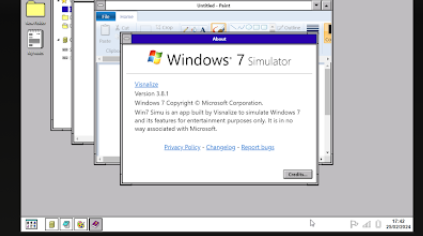
4. Install Cloud Storage & Productivity Apps
To work like a PC, your mobile needs the right apps. Use cloud storage solutions like Google Drive, Dropbox, or OneDrive to store and access your documents. For document creation and editing, use Microsoft Office, Google Docs, or WordPress.
Want to code on your mobile? Apps like Pydroid and Termux turn your phone into a coding environment, helping you use your mobile like a computer for software development tasks.
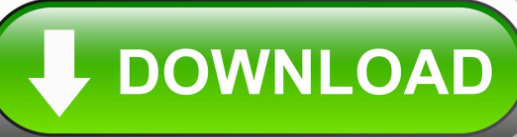
5. Mirror Your Mobile to an External Display
If your mobile’s screen feels too small, mirror it to a larger monitor or TV. Use wireless solutions like Chromecast or Miracast, or connect via an HDMI cable. This gives you a full-sized view and helps you work or entertain more comfortably.
Most Android phones have a built-in screen mirroring feature. Just go to Settings > Cast or Screen Mirroring and connect. Whether you’re giving a presentation or watching a movie, it’s a handy way to use your mobile like a computer on a bigger screen.
6. Use Remote Desktop Apps
Already have a PC? Then why not control it from your smartphone? Apps like TeamViewer, AnyDesk, and Chrome Remote Desktop let you access your computer remotely from your mobile.
Install the app on both your phone and PC, follow the instructions, and start controlling your computer remotely. This is another great way to use your mobile like a computer, especially when you need access to desktop files or software while on the move.
Conclusion
With the right tools and techniques, you can easily use your mobile like a computer. Whether it’s desktop mode, OTG cables, cloud apps, or screen mirroring, these methods enhance productivity and make your phone a powerful work machine. Try out these tools today and take your smartphone usage to the next level.
Stay smart, stay productive
How to Use Google Veo 3 for Free: A One-Month Trial with a Smart Hack